Logic Pro for iPad is a fantastic addition to Apple music production software suite. It's not plain sailing though to move projects built on a desktop machine over to an iPad.
This is our F9 guide on how to achieve this, and what to look out for within your F9 projects and your own.
Major differerences for Logic Projects
You may have Logic features within your projects that are not compatible with your iPad. Here are the most important to be aware of for project transfer:
- Logic for iPad does not have external midi tracks, you must use the "External instrument" plug-in for this. This means running an audio instrument channel for all of you're external midi.
- Logic for iPad cannot handle Folder Tracks this means all of your folder tracks will need to be unpacked.
- Logic for iPad cannot handle "No Output" tracks. Please remove any of these from your project.
- Most importantly, logic for iPad cannot handle Track Stacks in either form, whether they be 'folder stacks' or 'summing stacks'.You can achieve the same functionality by creating a new auxiliary return and feeding all of your stacked tracks to that auxiliary and copying the current processing on any summing stack, but you must not have any track stacks on your arrangement, as logic will consider these to be folders.
Please note without changes made to cover the above issues logic for iPad, will simply refuse to load your project.
Sample based Instruments + Kits
Many of the F9 releases are built around an instrument library and our PDF manuals show you how to install this library.
Currently in Logic Pro for iPad the sound library folders required are hidden from user view, so for the moment we can't install in the same way.
The good news is, you can build projects inside of your desktop machine, load them up with tracks containing F9 instruments, and then save these projects in the encapsulated form Logic Pro allows so that they can easily be loaded on to your iPad version of logic, it requires a bit more manual intervention than you may be used to for F9 releases but it also allows you to fully choose the content you wish to see.
Let's now cover all of this in detail by taking an F9 tracks project and converting it into a form perfectly readable by iPad logic.
Here is an F9 TRAX Project









 Now scan through and make sure any of the following are removed from your session:
Now scan through and make sure any of the following are removed from your session:



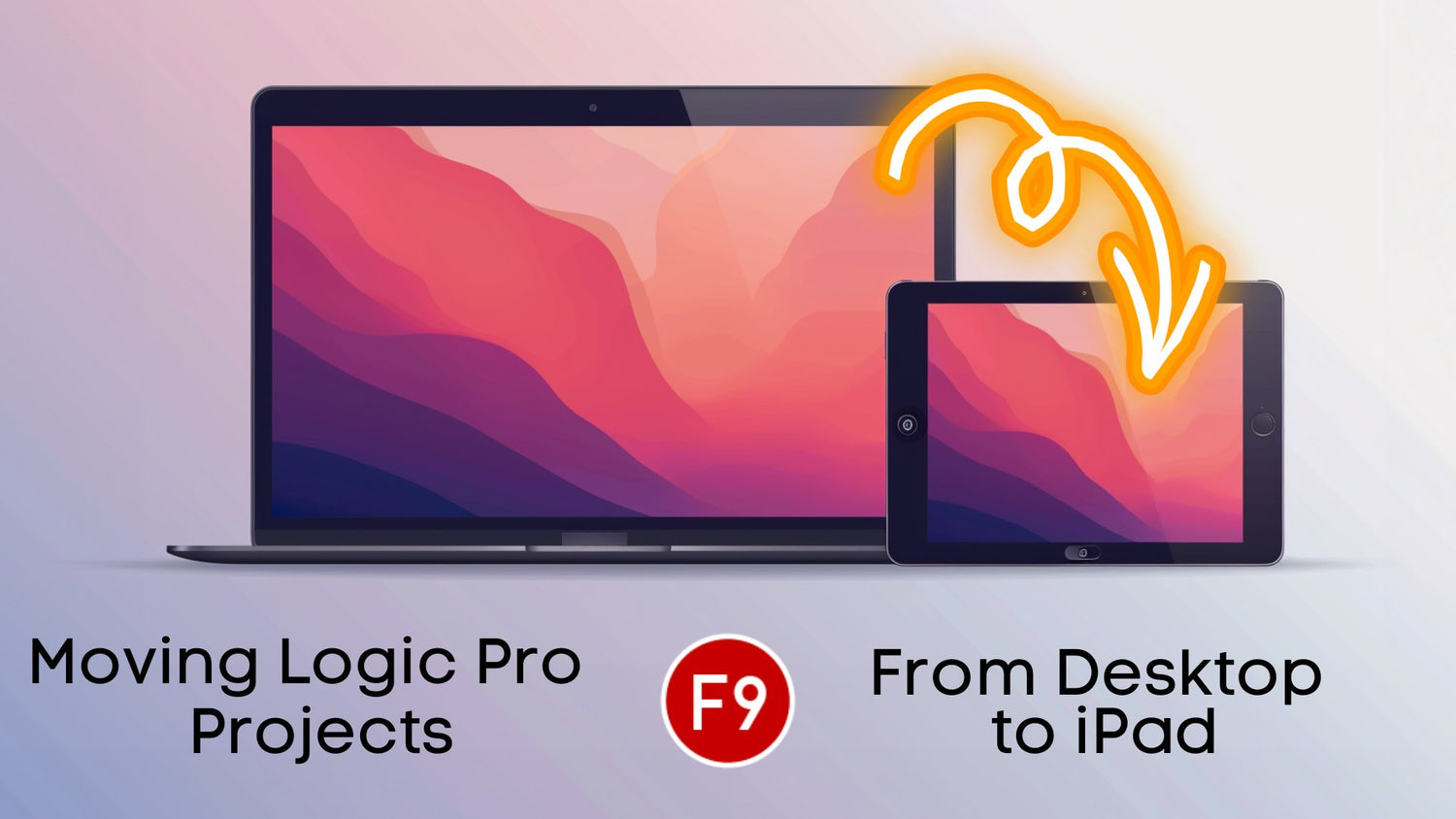
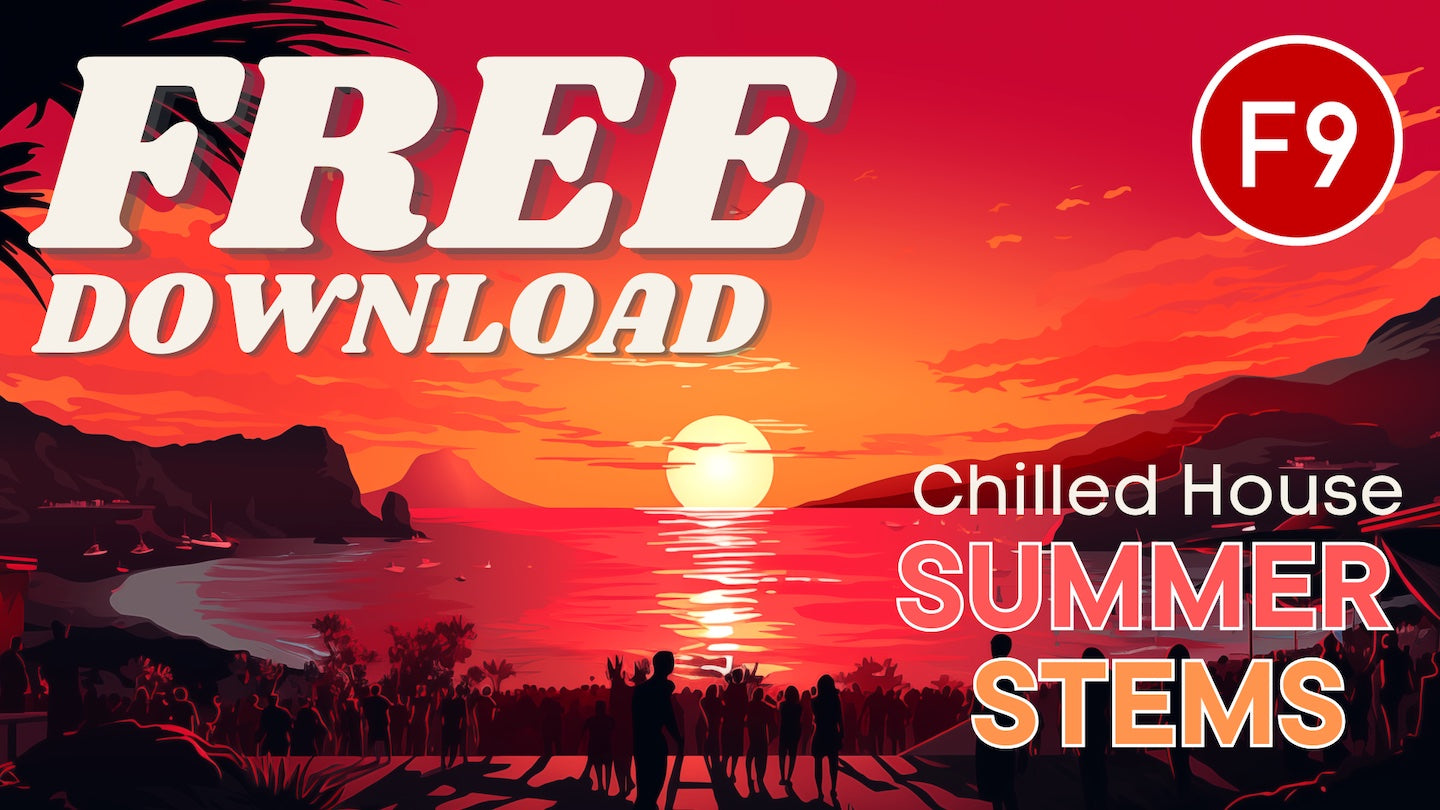
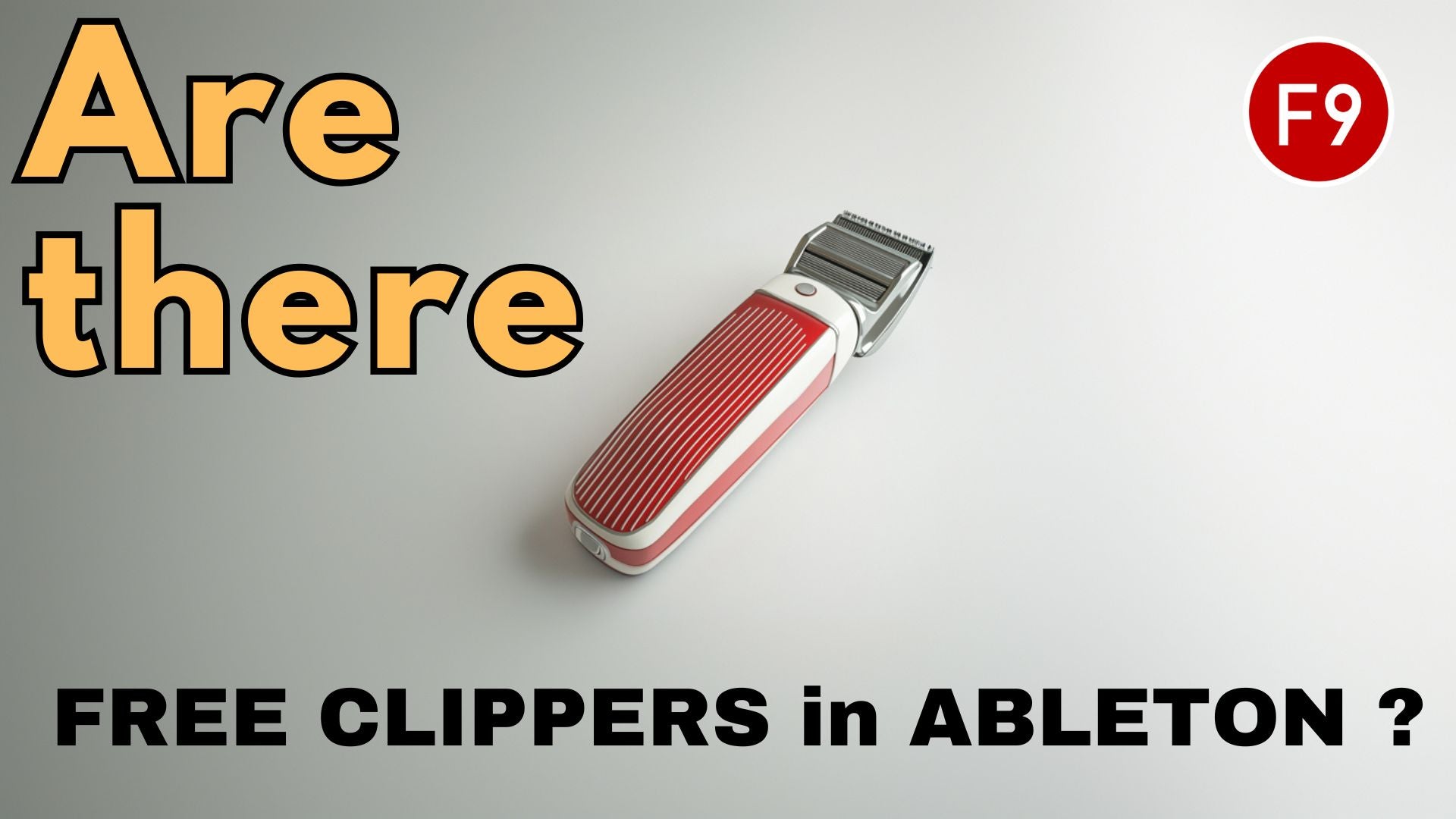
Leave a comment
This site is protected by hCaptcha and the hCaptcha Privacy Policy and Terms of Service apply.